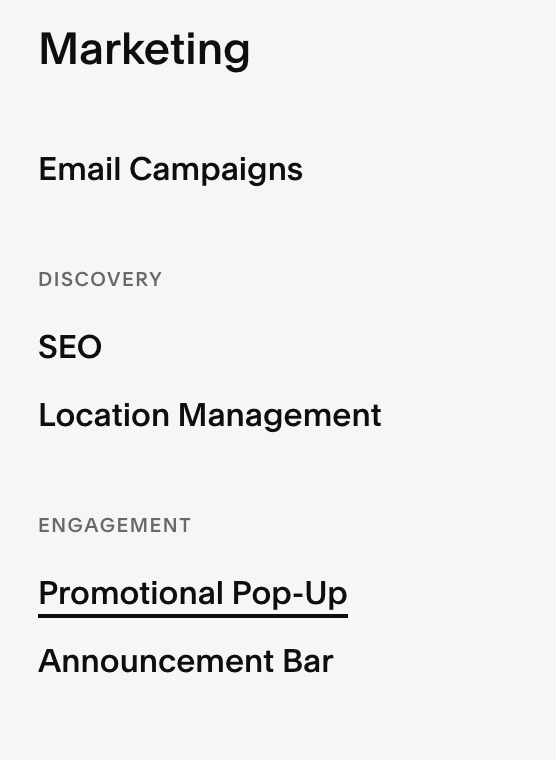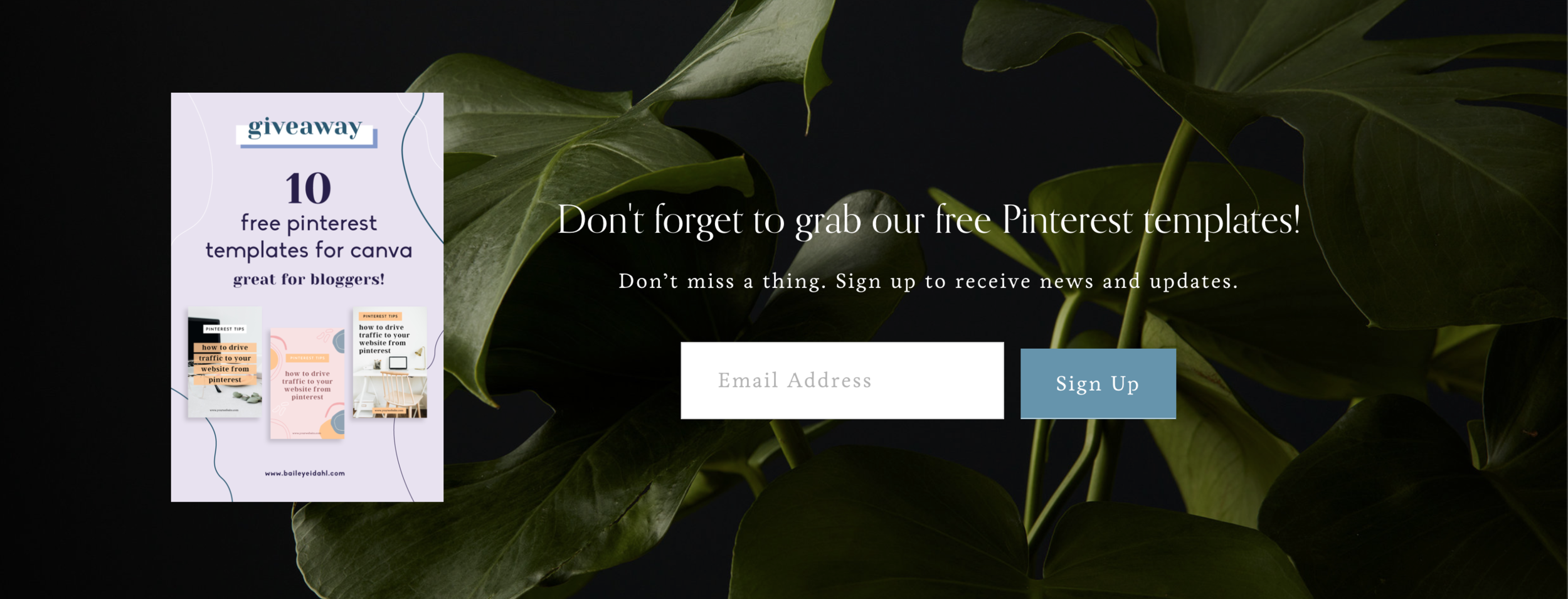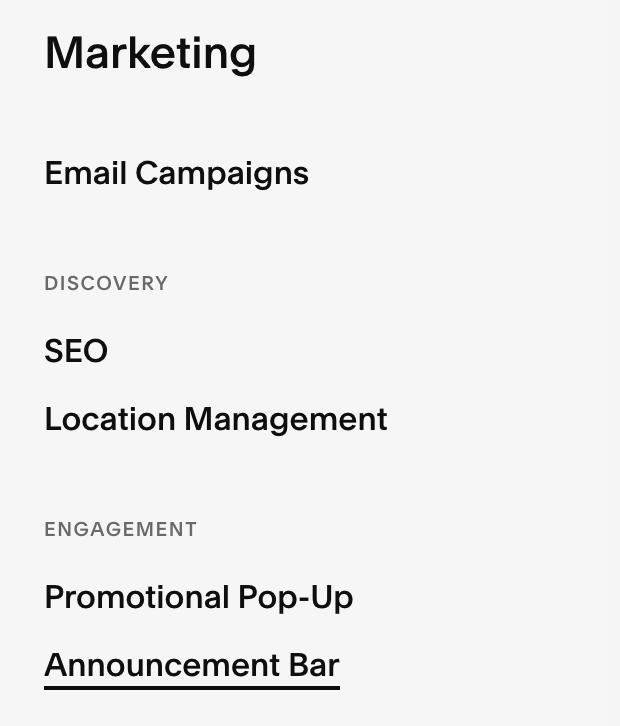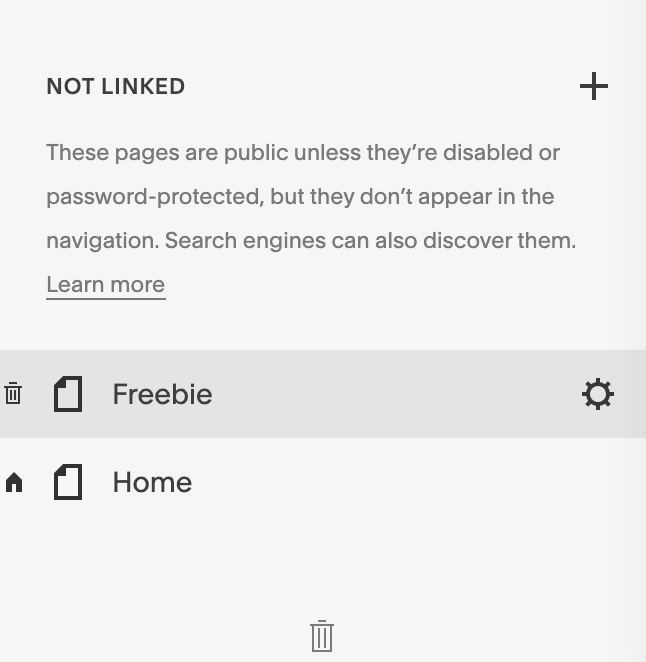3 ways to promote your opt-in Freebie in Squarespace
If you have made your way into the entrepreneur world, you probably know what an opt-in freebie is. Or maybe you already have one and that’s how you’ve made your way here!
If you don’t know what an opt-in freebie is, no worries! I got you!
An opt-in freebie is something that you give away for free as an incentive to get people to sign up for your email list! They are often free templates, free mini-courses, free guides, or anything that your ideal client would find irresistible. Your freebie should be related to your product or service so that you know the people that download it are looking for your product or service! For instance, I am a Squarespace web designer so I created a Squarespace mini-course that people can download. Which I am going to include below!
My form is actually embedded code since I use an external email marketing platform. If you also use another email marketing platform and are wondering how to integrate the forms on your Squarespace site, stay tuned! My next blog post will cover how to integrate your forms from another email marketing platform such as convert kit or Mailchimp. If you use email marketing within Squarespace, this post is for you!
The ways you are able to promote your opt-in will actually depend on whether you use Squarespace email marketing or another platform for your email marketing. I personally use convert-kit so all of my freebie promotions are done by embedding code but don’t worry! It’s really easy! But let’s start with the Squarespace options.
Promotional Pop-up
So if you use Squarespace email marketing, using a promotional pop-up to promote your freebie is a great way to grab visitors’ attention and make sure your freebie sign-up does not get missed! To set up a promotion pop up you will go to the Toolbar > Marketing > Promotional Pop-up.
In the Promotional Pop-up tab, you will be able to customize all the settings for the pop up including the layout, pop-up timing, and styles to match the rest of your site! Under the Action, tab is where you can set it so that people can either sign up for your newsletter or you can have a different call to action to buy something or book with you! If you are indeed, promoting your freebie, I would change the copy to say a little something about your freebie and even include a little picture of your freebie to give people a sneak peek!
Form
In addition, to the pop up you should also include sections with a newsletter sign-up form! You can include this anywhere on your site! You could even include it in the footer so that it shows on every page!
To add a newsletter form section, go into edit mode by clicking edit in the top left-hand corner of the site editor. Between each section, there will be a button that says “add new section” click on the new section button. A window will pop up with a selection of different section layouts, there is even a choice for different Newsletter section layouts! Choose from the one you like, you can always customize it later! You can either just have a general newsletter sign up or you can.
If you would like to add an image, you will have to add that separately from the newsletter by going to an insert point (the little plus sign) and adding an image of your freebie!
Once you have added the newsletter form section, you can edit the form by clicking the pencil icon when you hover over the form. In the form editor is where you can choose to change the text, choose to connect your Squarespace email campaigns, or you can even just set it to store to a Google Drive! Feel free to play around with this window and test it out until you have it working as you wish!
If you would like to custom styles, go back to the homepage of your toolbar and go into site styles! Once, you are in site styles, you can just click on the newsletter form and the customization options will pop up for the newsletter form!
Announcement Bar
Another great way to bring attention to your freebie or newsletter sign-up or just another way to include a clear call to action is with the announcement bar. Just like the promotional pop-up, you will find the announcement bar settings under the Marketing tab in the toolbar.
In the Announcement bar editor, you can edit what the announcement bar says, then you can add a click-through URL. So you will want to create a separate page that displays your freebie or maybe even displays multiple freebies! It will also be nice to have a page dedicated to your freebie(s) for your Instagram links page! So people can easily navigate to your opt-in freebie from various sources and can have a link of its own.
To do this, go back to the toolbar homepage and click on the Pages tab. Under the pages tab, click the + button under the not-linked section. A window will open with options for different page layouts! Just chose a blank page! You can edit the page name, and the URL slug by clicking on the little gear icon. The URL slug will be very important for adding your click-through URL in the announcement bar settings.
Once you have your page set up, just follow the directions for adding a newsletter form! Don’t forget to add the image of your freebie! Once you have your freebie page set up, your URL for that page will be important. It will be www.yoururl.com/name-of-freebie-page. Go back to the announcement bar tab, and scroll down to where it says click-through URL.
Squarespace has actually made it so easy you can just click on the gear icon next to the field. The link editor will pop up, all you have to do is click on the page tab, and click the drop-down and choose your free resources page. It is good to take this route to make sure you have the URL correct and your Announcement Bar doesn’t turn into a broken link.
So there you have it! Three different ways to display and promote your opt-in freebie! In my opinion, you can never have too many call to actions so feel free to use all three of these methods! If you really want to focus on email marketing as a main marketing strategy, get that freebie in front of people as much as possible! I would also recommend having multiple freebies so you can help people in various ways! Get them into that list so you can take them from a warm lead to a hot lead!
If you are still feeling overwhelmed by everything that goes into a perfect website, I can help! Feel free to pop on over to my services page to learn more about how I can help build a gorgeous, strategic site for you that actually sells your offer!